Epak GUI Update Troubleshooting
Manually run the update
1. Log
out of E-Pak and close all E-Pak sessions. Ensure that all E-Pak sessions are
closed completely.
2.
Click on the following link to download the latest GUI
update file.
e-Pak
Version B (Ver B.005K)àhttp://epak.soft-pak.com/epakupdate/epakupdate.exe
Depending
on the browser you are using, the file will either just download and show up on
the bottom left of your web browser window, or you will be prompted to Save /
Run the file. If you are prompted to
Save / Run, click on RUN. If the file
just downloads and you see it in the lower left of your browser, just click on
it once it is complete.
Google Chrome – File will show up on bottom left hand
corner, just click once done
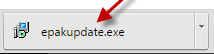
Internet Explorer / Microsoft Edge – File will
download automatically and then a box will show up on the bottom of your
browser, just click RUN
![]()
Once
the file starts to run, you will be prompted with a window like below, JUST
CLICK RUN
3.
If you get the “User Account Control” warning box pop up asking you “Do
you want to allow this app to make changes to your PC?” You HAVE to click YES
for the update to work. This is
just letting you know that a program is about to update some files, that is OK
as we are updating the Soft-Pak GUI.
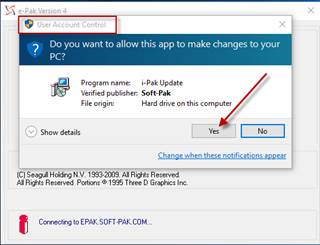
4.
Click NEXT once the update file starts to run.
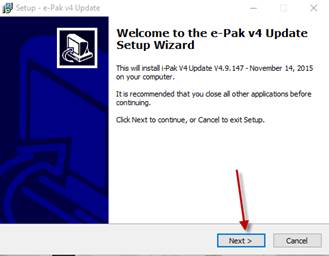
5.
The update should run on your PC. You will see a window similar to this showing
you it is “Installing”
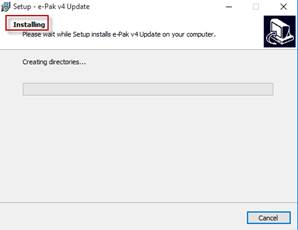
You
should now be on the Sign on screen.
Check the upper left hand corner of the e-Pak Window to verify the GUI
version is correct.
The version should be à i-Pak Ver B.005K
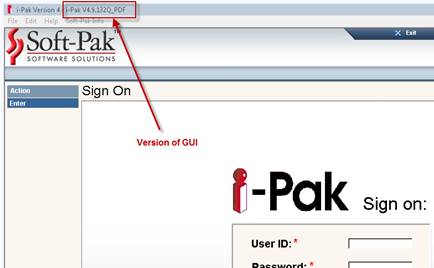
If the update did not
work, please email Soft-Pak Support at support@soft-pak.com
for assistance.
If support requests to
connect to your PC to assist, please click here to join meeting à Join
Support Session (Support will provide meeting ID,
no password needed)